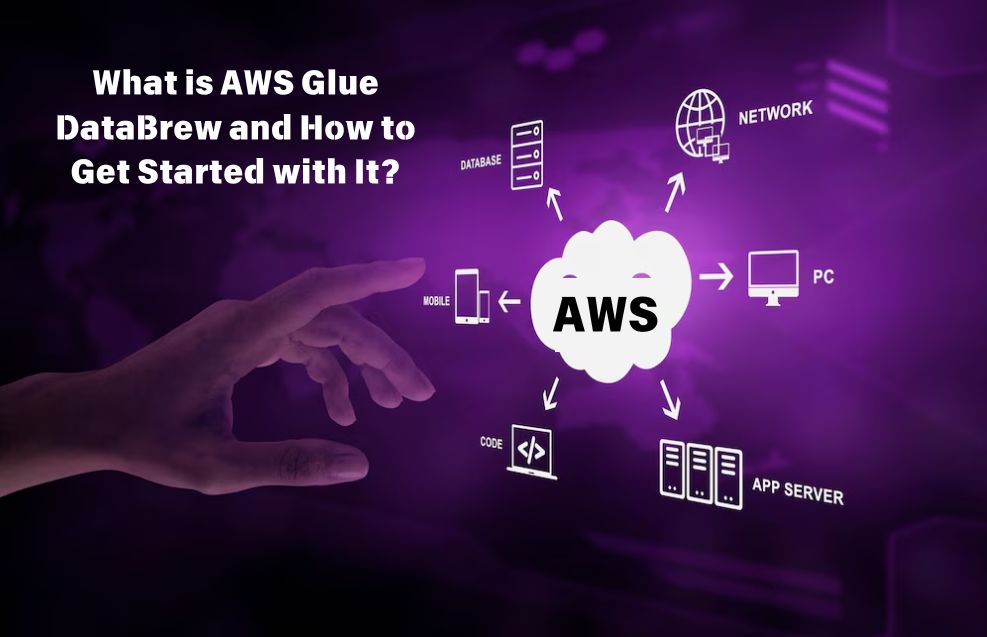AWS Glue DataBrew is a visual data preparation tool provided by Amazon Web Services (AWS). It enables users, including data analysts and data scientists, to clean and transform raw data without writing code. By offering over 250 pre-built transformations, DataBrew simplifies the process of preparing data for analytics, machine learning, and data visualization. With its user-friendly interface and scalability, DataBrew empowers organizations to derive insights faster and more efficiently.
In this comprehensive guide, we will explore AWS Glue DataBrew, how to install and set it up, its core features, and how to use it effectively for data preparation tasks.
What is AWS Glue DataBrew?
AWS Glue DataBrew is a no-code data preparation tool designed to simplify the often complex process of cleaning, normalizing, and enriching data. With DataBrew, users can:
- Visually interact with data to identify patterns, anomalies, and inconsistencies.
- Apply data transformations using pre-built recipes.
- Preview results in real-time to ensure accuracy before applying changes.
- Integrate seamlessly with other AWS services like S3, Redshift, and Athena.
Key Features:
- Pre-built Transformations: Over 250 transformations to clean, format, and normalize data.
- Data Profiling: Generate statistics and identify anomalies in datasets.
- Scalability: Handle large datasets stored in AWS.
- Integration: Connect to multiple AWS services and data sources.
- Export Capabilities: Save transformed data directly to AWS services for further analysis.
How to Install AWS Glue DataBrew
This DataBrew is a managed service within AWS, meaning there is no need to install any software locally. Instead, you access DataBrew through the AWS Management Console. Here are the steps to start using DataBrew:
Prerequisites:
- An active AWS account.
- Permissions to access AWS Glue and related services (like S3).
Steps to Access AWS Glue DataBrew:
- Log in to the AWS Management Console: Navigate to AWS Glue DataBrew.
- Activate DataBrew: If prompted, enable the DataBrew service in your AWS region.
- Set Up IAM Roles: Ensure your AWS Identity and Access Management (IAM) roles have the necessary permissions to access DataBrew, S3 buckets, and other AWS resources.
- Configure the Environment: Create or select S3 buckets where your input data, transformations, and output results will be stored.
There is no local installation required, as all operations are performed in the cloud.
AWS Glue DataBrew Guide
This section provides a step-by-step guide to using this DataBrew, from setting up the environment to preparing data.
Step 1: Create a Dataset
- Access the DataBrew Console: Go to the AWS Management Console and open the Glue DataBrew section.
- Create a Dataset:
- Click on the Datasets tab.
- Choose Create Dataset and select the source of your data (e.g., S3, Redshift, or RDS).
- Specify the dataset details and permissions.
Step 2: Profile the Data
- Launch a Data Profile Job: Select your dataset and choose the option to create a data profile job.
- Review Data Insights: The profiling process generates statistics, identifies null values, outliers, and provides a summary of your dataset’s quality.
Step 3: Prepare Data Using a Recipe
- Create a Project: Navigate to the Projects tab and create a new project.
- Attach a Dataset: Link the dataset you created earlier.
- Apply Transformations: Use the visual interface to select and apply pre-built transformations, such as:
- Filtering rows or columns.
- Replacing missing values.
- Normalizing or standardizing data.
- Preview Results: See the impact of your changes in real-time.
Step 4: Export Transformed Data
- Define Output Location: Specify the target location for the processed data (e.g., an S3 bucket).
- Run a Job: Execute the transformation and save the results.
Read Also : How Can Data Profiling Transform Your Data Management Strategy?
How to Update AWS Glue DataBrew
Since AWS Glue DataBrew is a managed service, AWS automatically handles updates. However, you should:
- Monitor AWS Announcements: Stay informed about new features and updates by checking the AWS Glue release notes.
- Update Permissions: Ensure your IAM roles are updated to access new features or integrations.
How to Download AWS Glue DataBrew
This DataBrew does not require downloading or installation. However, you can export datasets or transformation results to local systems by:
- Exporting to S3: Save processed data to an S3 bucket.
- Downloading from S3: Use the AWS Management Console, AWS CLI, or SDKs to download data from S3 to your local machine.
Steps to Download Data:
- Navigate to your S3 bucket in the AWS Management Console.
- Locate the transformed dataset.
- Click Download to save the file locally.
AWS Glue DataBrew Documentation
AWS provides extensive documentation for DataBrew, covering:
- Getting Started Guides: AWS Glue DataBrew Documentation.
- API References: Details on programmatic access to DataBrew features.
- Tutorials: Step-by-step examples to help you get started.
- FAQs: Answers to common questions about DataBrew.
How to Set Up AWS Glue DataBrew
Setting up AWS Glue DataBrew involves configuring your AWS environment to ensure smooth operation. Follow these steps:
Step 1: Prepare Data Sources
- Upload Data to S3: Place your raw data files (CSV, JSON, Parquet, etc.) in an S3 bucket.
- Grant Permissions: Ensure your IAM roles allow access to the S3 bucket and other required resources.
Step 2: Configure IAM Roles
- Create an IAM Role: Assign necessary permissions, including access to Glue, S3, and other AWS services.
- Attach the Role: Link the IAM role to your DataBrew jobs.
Step 3: Create a Project in DataBrew
- Start a New Project: Use the Projects tab in the DataBrew console.
- Link Data Sources: Attach your dataset stored in S3 or other sources.
Step 4: Perform Data Preparation
- Explore Data: Use the profiling feature to understand your dataset.
- Apply Transformations: Use recipes to clean and standardize the data.
- Validate Changes: Preview the results before applying them.
Conclusion
AWS Glue DataBrew is a powerful, no-code solution for data preparation, enabling users to clean and transform data efficiently. By integrating seamlessly with AWS services, it provides a scalable and user-friendly way to manage data workflows.
With this guide, you should now have a clear understanding of how to set up, use, and maintain the DataBrew. Whether you’re a data scientist, analyst, or engineer, DataBrew can simplify your data preparation tasks, saving time and improving productivity.