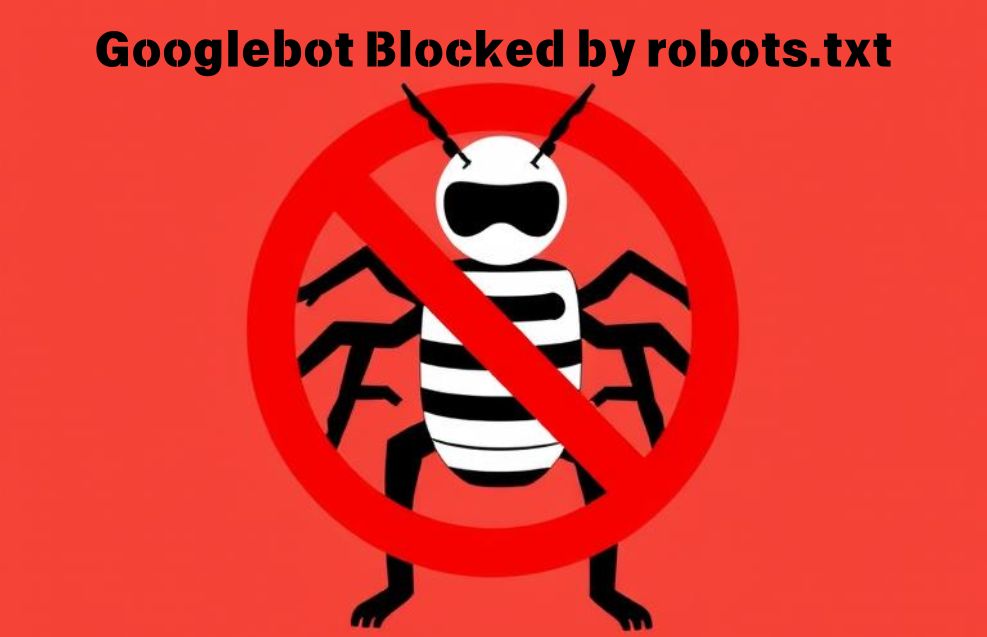If you’ve encountered the “Googlebot Blocked by robots.txt” warning in Google Search Console, it means that your robots.txt file is preventing Googlebot from accessing certain pages on your website. This can impact your site’s visibility in search results. In this guide, we’ll walk you through the steps to diagnose and fix this issue effectively.
Understanding robots.txt and Its Role
The robots.txt file is a simple text file located in the root directory of your website. It provides directives to search engine crawlers on which pages or sections of the site they can or cannot access. While this can be useful for restricting certain areas from being indexed, incorrect settings may unintentionally block essential pages.
Steps to Fix “Googlebot Blocked by robots.txt”
1. Verify the Blocked URL in Google Search Console
- Open Google Search Console.
- Navigate to Indexing > Pages.
- Look for “Blocked by robots.txt” in the status list.
- Click on the affected URL to see more details.
2. Check Your robots.txt File
You can view your robots.txt file by visiting https://yourdomain.com/robots.txt. Look for any rules that might be blocking Googlebot.
Common Issues:
- A disallow rule like:
User-agent: Googlebot Disallow: /(This blocks Googlebot from crawling the entire site!) - Blocking specific sections mistakenly:
User-agent: Googlebot Disallow: /important-page/
3. Modify robots.txt to Allow Googlebot
If your robots.txt file is blocking important content, edit it appropriately. For example:
User-agent: Googlebot
Disallow:This allows full access to Googlebot.
If you want to allow specific pages while keeping others blocked:
User-agent: Googlebot
Allow: /important-page/
Disallow: /private/4. Use the robots.txt Tester in Google Search Console
- Go to Google Search Console.
- Open Robots.txt Tester under Settings.
- Paste your modified robots.txt file and test it.
- Click Submit if everything looks good.
5. Request a Re-Crawl from Google
After updating robots.txt, request Google to recrawl your site:
- Navigate to URL Inspection in Search Console.
- Enter the affected URL and click Request Indexing.
- Wait for Google to process the changes (may take a few days).
6. Check for Noindex Meta Tags (Optional)
Even if robots.txt allows crawling, meta tags can prevent indexing. Ensure that affected pages don’t have this meta tag:
<meta name="robots" content="noindex">If present, remove it to allow indexing.
7. Monitor Google Search Console for Updates
After making changes, regularly check Google Search Console to confirm that the issue is resolved. If pages are still blocked, revisit the robots.txt file for errors.
Read Also : How to Embed a Video in Google Slides: A Step-by-Step Guide with Tips and Tricks
Conclusion
Fixing “Googlebot Blocked by robots.txt” requires careful review and updating of your robots.txt file. By following the steps above, you can ensure Googlebot properly crawls and indexes your site, improving your visibility in search results.
If issues persist, consider consulting an SEO expert to further diagnose the problem.